VLC
This video player works great out of the box. No extra configuration is necessary. 🎉IINA
If you prefer a modern interface with extensive support for most media formats and a Picture-in-Picture mode, this is the video player for you. To get the best experience while using this video player, you may need to change a few settings that are enabled by default.1. Disable default window launch behavior
By default, IINA will open media in a new window. This means that everytime you change the channel, a new window will open on top of the window that’s currently playing. Having five different channels stacked on top of each other is not a great experience. You should consider disabling this behavior, here’s how to do it:-
Open the IINA player desktop application then open the settings panel from the menu bar. (Keyboard shortcut:
⌘+,) -
In the settings page, head to General > Behaviour and disable the option:
- Always open media in new window
2. Disable On Screen Display (Optional)
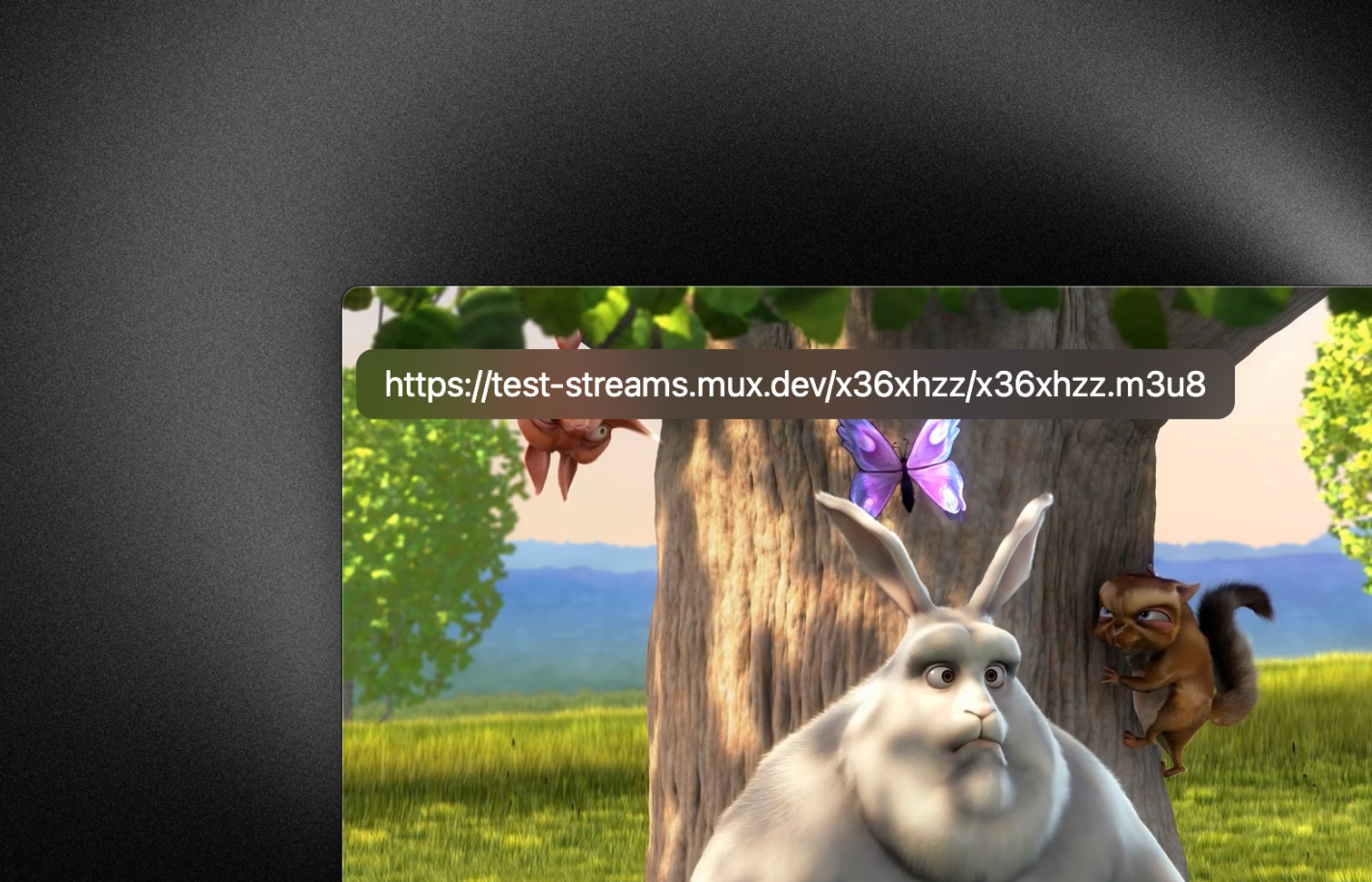 This step is optional.
This step is optional.Whenever you perform an action such as changing the volume or changing the channel, IINA will display a box in the upper-left corner showing the property that has been modified (See the image above). Some people may prefer a more minimal experience where this log of events does not show up on the screen.
- In the settings page (
⌘+,). Go to UI > On Screen Display and disable the option:- Enable OSD

